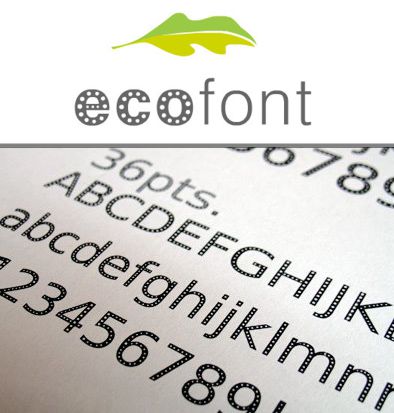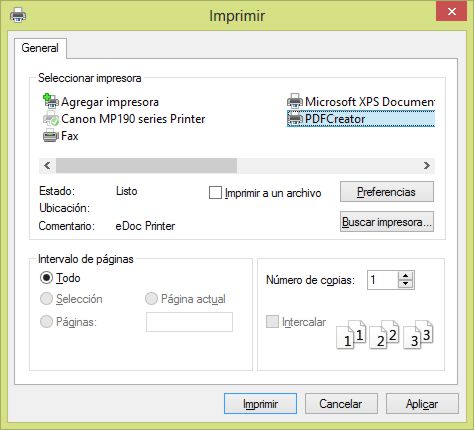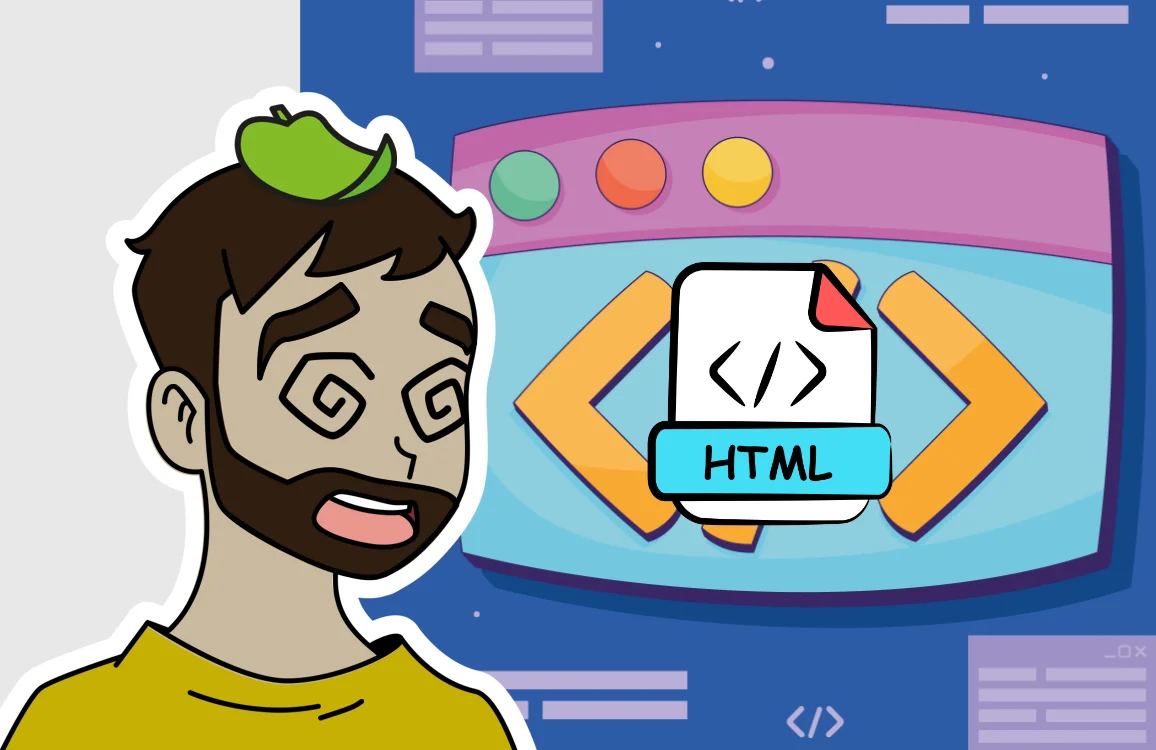5 Tips to save ink in the printer

We may have bought a printer at a low price but then we realise that its cartridges cost too much money for what they last and that is what the companies that manufacture printers live on, ink refills.
To avoid wasting ink and thus save money, here are some tips:
1 Choose the right typeface:
According to the representation of Matthew Robinson the typography “Garamond” is the one that consumes the least ink. In contrast, the typeface “Impact” is the one that wastes the most ink.
2 Installing the font “EcoFont”:
This font similar to “Arial” is specially “perforated” on the inside to save ink so that the perforation is hardly noticeable on the paper. This allows us to save up to 50% ink without appreciable loss of quality in our printing. The perfect font size for printing is about 10 points, from 14 points onwards the perforation is noticeable.
3 Configure your printer settings:
Most printers have different options that can save ink. To access these options go to:
“Start/Control Panel/Devices and Printers/ Right click on our printer and select “Printing Preferences”.
Each printer model has a different menu and options but all of them usually have at least the following:
Print quality in which you have to put low, fast or draft.
Print black text or “Greyscale printing”, perfect for saving colour ink.
Resolution Measured in dpi, the lower the better, but be careful not to set it too low, especially for images.
Toner or cartridge saving, if our printer has this option always leave it ticked.
4 Use private label cartridges:
Just as with food products where we pay for the brand name and in some cases private labels achieve the same quality at a much lower price, we can also find “private label” cartridges for the main printer brands such as Canon, Epson, HP, etc.
Each printer brand and model has its own cartridge, so before buying a private label cartridge we must be clear about these two things, the brand (Epson, Canon, HP, etc.) and the cartridge model (IE-46, 301XL, PG-512), as well as whether we need the full range of colours or the colour ink cartridge or the black ink cartridge (depending on the printer).
5 Virtual printers to convert to PDF:
Nowadays, with the emergence of the new eBooks, tablets and ultra-portable devices, it is becoming less and less necessary to present printed documents. So we could choose to “print” the documents in PDF and carry it with us in our device.
Practically every programme allows you to “print” or export files to PDF like Microsoft Word 2010 but if your programme does not allow you to “print” to PDF you can always use a virtual printer like “PDFCreator”. http://www.pdfforge.org/
Once installed, you can go to the print option of the programme you are using and select the “PDFCreator” printer, then it will ask you where you want to save your PDF document and you will have your PDF document.