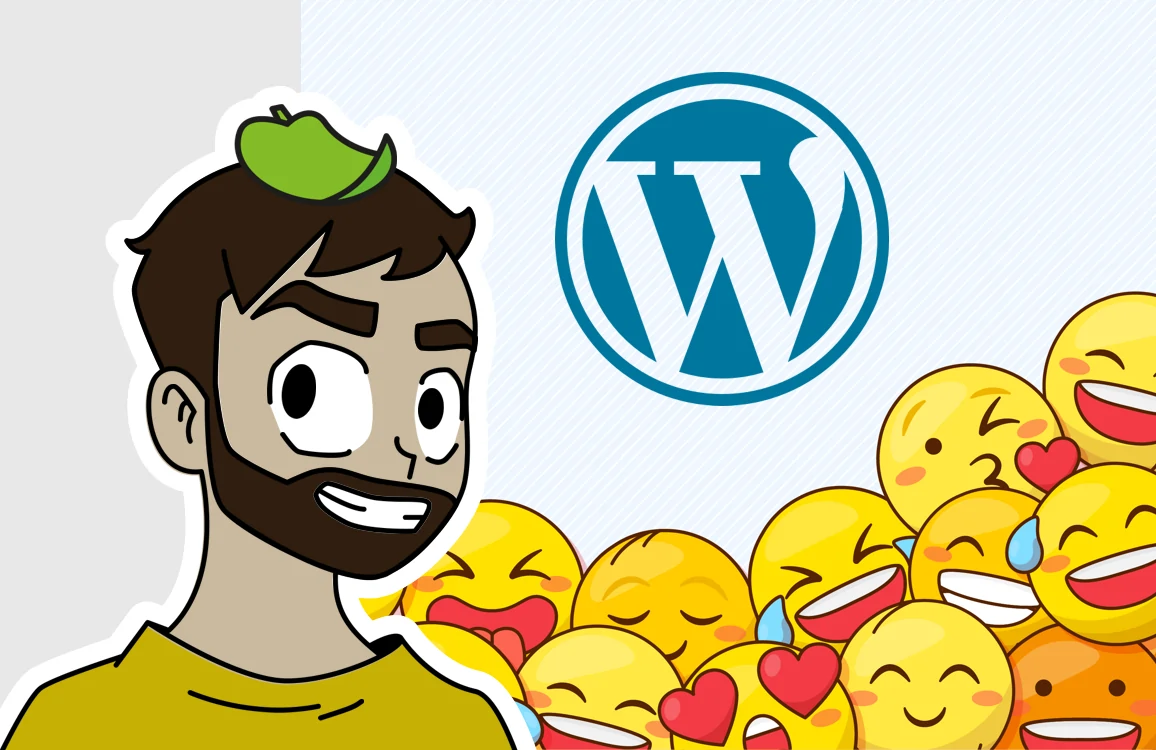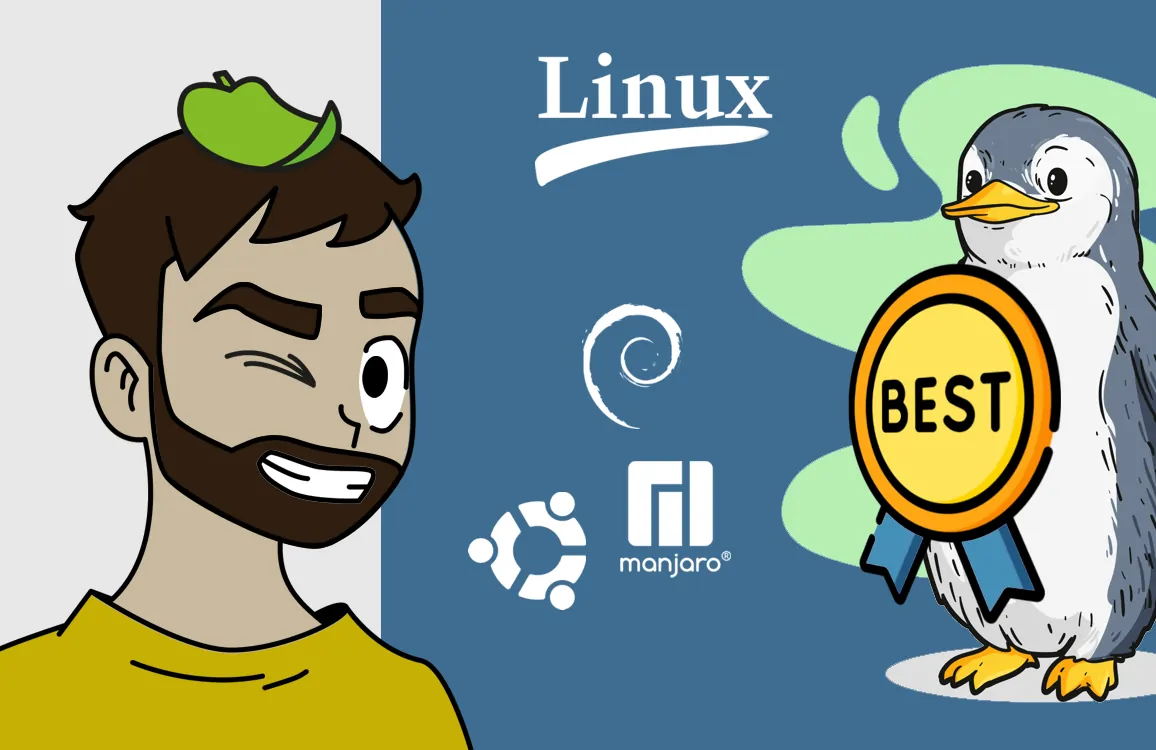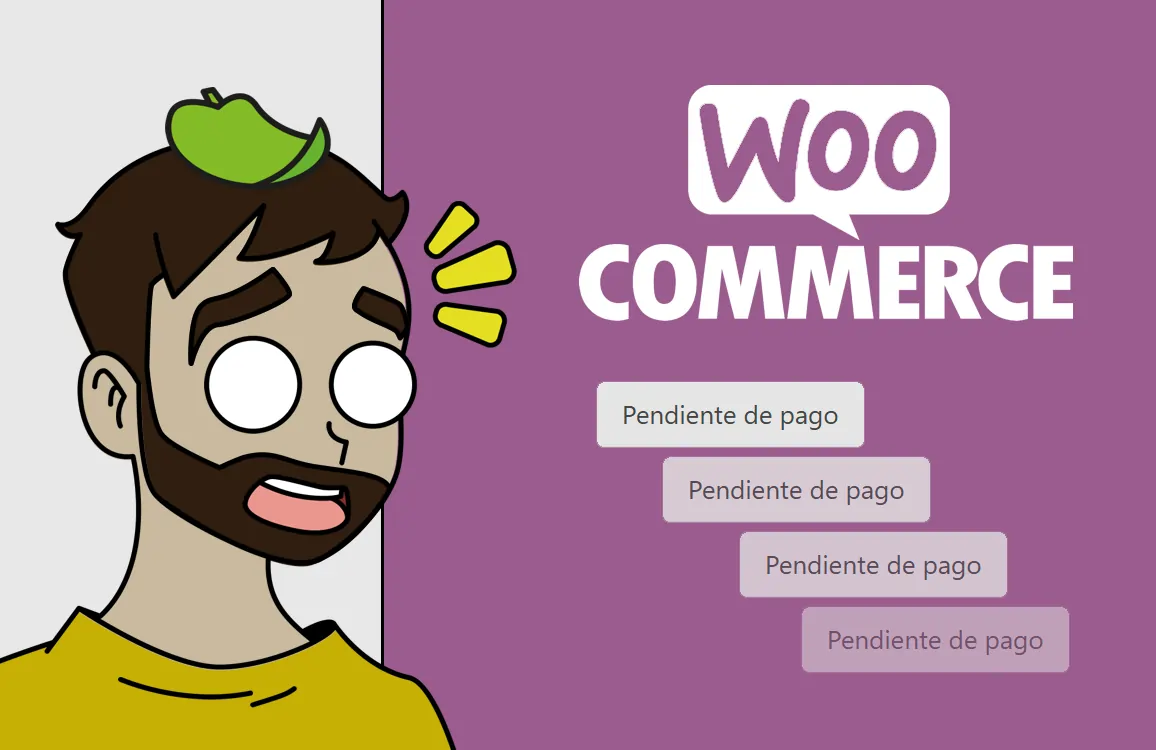Guide to Check DNS Propagation Globally: Tools and Steps
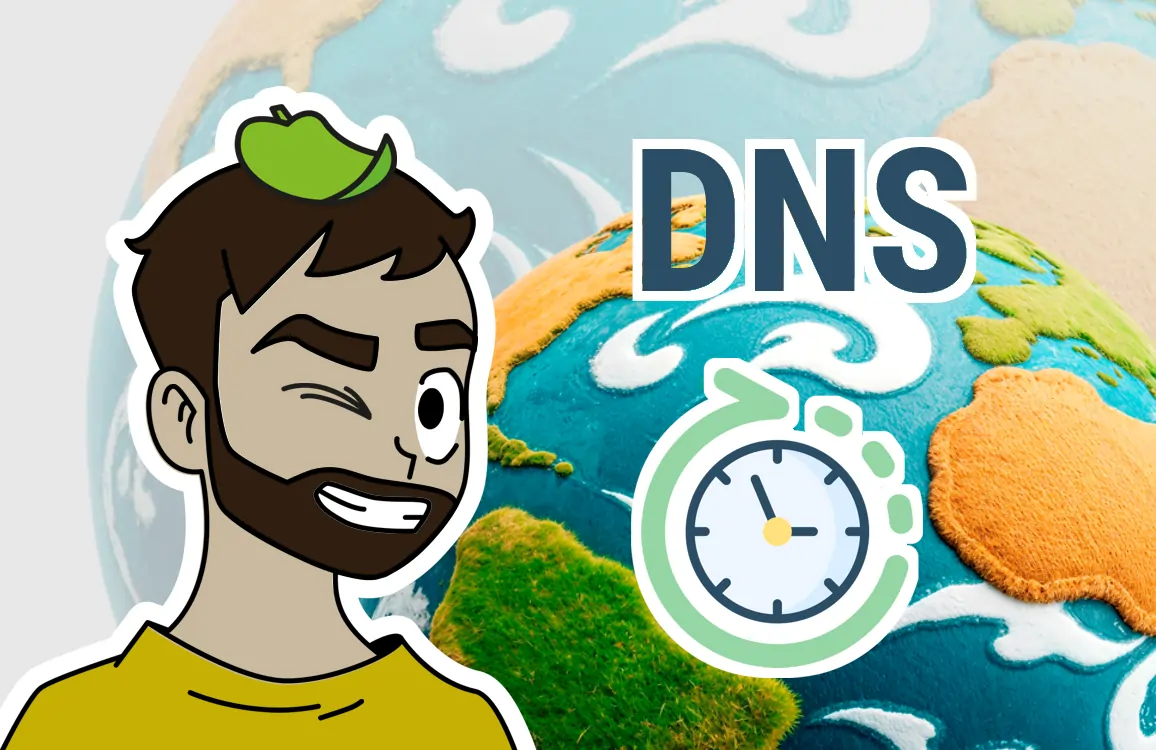
We verify that DNS changes have propagated worldwide. I share the best free tools and steps to follow.
When you make a change in your domain’s DNS servers, such as changing your web hosting or configuring a new email service, one of the most common questions is: how can I know if the change has been applied correctly worldwide? This process, known as DNS propagation, can take from a few hours up to 48 hours to be completed globally.
In this article, I explain how you can check it easily and for free.
What is DNS propagation and why does it take time?
The Domain Name System (DNS) is the Internet’s directory, responsible for translating domain names (like `yourdomain.com`) into IP addresses that servers understand. When you change where your domain’s information is hosted (its DNS servers), this update does not happen instantly for all Internet users.
- 🗂️ DNS Cache: To avoid overloading the network, intermediate servers (like your Internet Service Provider – ISP) store a domain’s DNS information for a set period (TTL – Time to Live). Until this time expires, many servers will not look for the new information.
- 🏢 Internet Service Providers (ISPs): Sometimes ISPs (the company providing your internet at home) keep the information cached longer than specified, which can slow propagation.
It is normal for full propagation to take up to 24-48 hours. This delay is not an error, but a feature of the DNS design.
The best free tools to check DNS propagation
The most effective way to monitor your domain’s status is to use global DNS propagation checkers. These tools query your domain from dozens of servers located in different countries and show the results in a map or easy-to-read list.
HERE ARE THE MOST POPULAR ONES:
1️⃣ DNS Checker (https://dnschecker.org)
One of the most complete. It allows you to verify the propagation of many record types (A, NS, MX, etc.) from a wide list of locations.
2️⃣ Whats My DNS (https://whatsmydns.me/es)
Displays the query results on an interactive world map, offering a very visual and intuitive view.
3️⃣ MXToolBox (https://mxtoolbox.com/dnspropagation.aspx)
A robust tool widely used by administrators to diagnose DNS and email issues.
How to interpret the results?
When using any of these tools, you will see symbols indicating the propagation status on each server:
- ✅ Green check mark: Indicates that the server in that location already has the correct and updated DNS configuration.
- ❌ Red cross: Means that the server in that location has not yet updated the information and is still showing the old configuration.
Step-by-step guide: How to check your domain
Follow these steps to be absolutely sure about the state of your DNS change.
- Get the new information that must propagate. Before starting, you need to know the value the servers should display. For example, if you changed the DNS, these will be the names of the new servers (like `ns1.newhosting.com`). Your new hosting or service provider will have given you this data.
- Access a checking tool. Go to https://dnschecker.org or https://whatsmydns.me/es
- Enter your domain. In the search field, type your domain name (for example, `yourdomain.com`).
- Select the DNS record type. Choose the record type you want to verify. If you changed the name servers, select “NS”. If you changed the IP of your site, select “A”.
- Start the check. Click the “Search” or “Check” button. The tool will start querying your domain from servers around the world.
- Analyze the results. Look at the map or list. At first, you will see many ❌ red crosses. Over time, these will turn into ✅ green check marks. When most key locations (like the US, Europe, and your country) are green, the change has effectively propagated.
💡 Tips for accurate verification
- Check from multiple locations: Seeing the correct change at home does not mean someone in another country sees it too. Global tools are essential for a full view.
- Be patient: Unless you set a very low TTL in advance, it is crucial to wait at least 24 hours before worrying about inconsistent results.
- Check on your computer: You can use the `nslookup` command in the terminal (Windows) or `dig` in the console (Linux/macOS) to see what DNS your local machine is resolving.
- The ultimate trick: connect via a VPN in ASIA. In many cases, updates appear there earlier than elsewhere in the world. This way you can get a sneak peek a few hours earlier.