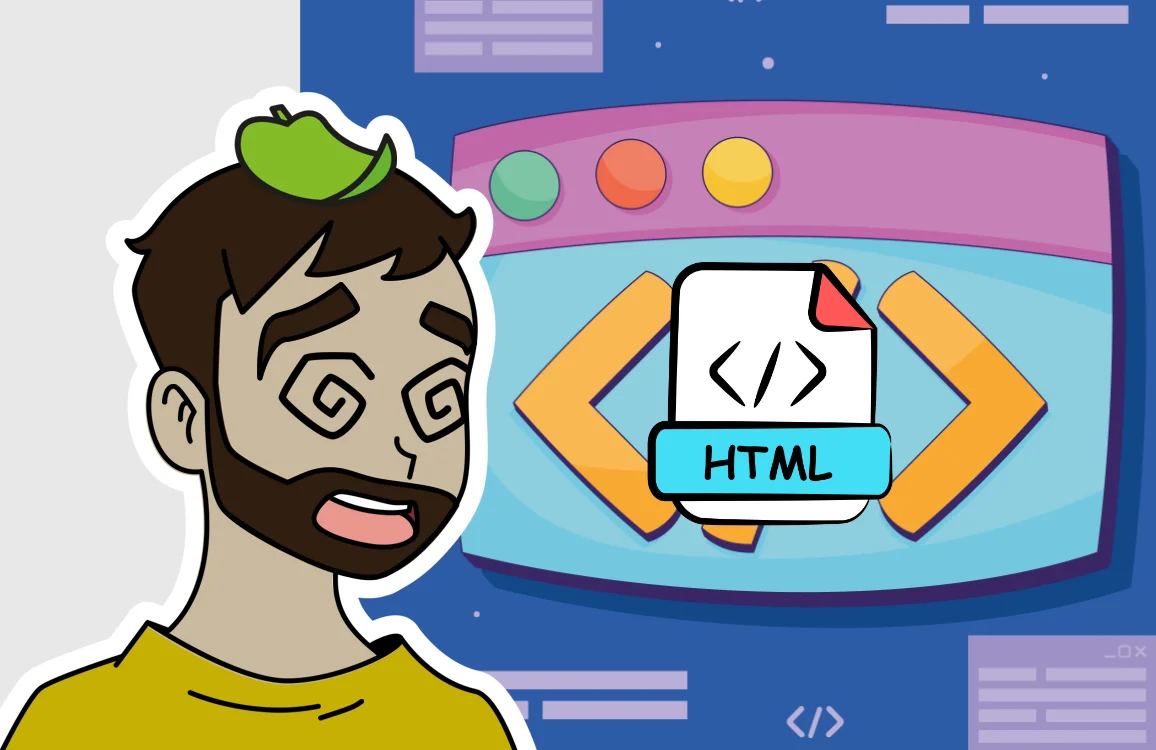Optimize Windows Easily 8

In this video tutorial, we will see how to speed up and optimize our Windows quickly and easily, without complications, so that everyone can do it on their computer. The optimizations shown in the video tutorial are performed on Windows 8 but work for any version of Windows, although in some cases, some menus may be in a slightly different location.
There are other options to optimize the operating system, such as disabling services, modifying the Windows registry, etc., but we will not cover those options, at least for now, as they can be more dangerous if you change something you shouldn’t. The eight optimizations in the video tutorial are the recommended and essential ones that everyone should perform to keep their computer in top shape.
Below are the explanations of the simple eight steps we followed in the video tutorial to achieve better performance on our computer:
1 Remove Windows animations and effects:
To make Windows run more smoothly, it is important to remove transition animations between windows and other effects like window shadows and mouse pointer shadows. Therefore, it is better to optimize for performance rather than lose functionality and visual comfort.
2 Adjust virtual memory:
When we don’t have enough RAM, Windows uses a file on our hard drive to store information, acting as extra RAM. This file is a hidden system file called “pagefile.sys.” This file has a variable size that changes based on the amount of virtual memory needed, but this calculation slows down the computer because it constantly adjusts the file size and performs calculations. Therefore, it is recommended to set a fixed size large enough so that it never has to perform these calculations and only focuses on storing the data it needs in this file.
3 Optimize Windows startup:
To optimize Windows startup, we should launch as few programs as possible at startup and also use the full potential of our computer to boot the system. Therefore, we will prevent programs from running at Windows startup and enable all our resources during system startup, such as the number of cores and amount of RAM.
4 Defragment the hard drive:
In traditional HDD hard drives, the data of a file is divided into pieces, and these pieces are “scattered” inside the disk. This is called fragmentation. The disk’s read arm has to move from one sector to another to read the pieces of the same file, increasing read time and slowing down our computer. Therefore, we need to defragment, i.e., gather all those scattered pieces so the read arm doesn’t have to move back and forth, thus improving read times. For new SSDs, it is recommended not to defragment, as fragmentation does not affect them as much, and defragmenting can reduce the lifespan of these disks, which is one of the things they need to improve compared to a common HDD.
Scheduled defragmentation should also be disabled. Why? Because it is unnecessary for defragmentation to start automatically if the disk is not sufficiently fragmented. Defragmenting manually once a month at most is more than enough, and we don’t want it to start defragmenting in the middle of a Skype video call, a video game session, or important work, as it would slow down the computer with constant disk read and write operations. Additionally, if we have an SSD, we can extend its lifespan by avoiding frequent defragmentation.
Keep in mind that, depending on the disk size, number of files, and amount of fragmentation, the process may take more or less time. Typically, it takes between 20 minutes and an hour, depending on the case.
5 Power options in high performance:
If using a laptop, this is not recommended because it will drain the battery much faster. However, if using a desktop computer, it can be done perfectly. Windows configures the computer to balance energy consumption and performance by increasing and decreasing processor speeds, PCI Express ports, and other components like turning off hard drives or suspending USB ports, which can slow down the computer when reactivating or maintaining too low speeds. To avoid this, it should be set to high performance so that its components are always active, and the processor speed reduction is not too significant.
6 Free up disk space:
Over time, the computer saves unnecessary files on the hard drive that can slow down the system and take up disk space. Therefore, these files should be deleted occasionally. We will delete all except image thumbnails because if we delete them, every time we enter an image folder, Windows will have to recreate the new thumbnails, taking longer to open the folder. However, it wouldn’t be a problem if we delete them, as they will regenerate the first time we enter the folder.
7 Disable system sounds:
If we have sounds when clicking, maximizing, or minimizing windows, or when turning the computer on or off, this can also cause a slight slowdown. Therefore, we should disable all these system sounds.
8 Uninstall programs:
Sometimes we install too many programs that we never use. These programs leave data on both the hard drive and the Windows registry, which can slow down the computer. It is important to keep only the essential programs we want and not leave anything installed that we don’t actually need. For example, don’t have 5 PC games installed if we only play 2 of them, or install 4 web browsers if we only use one.